Some useful tips to make sure you’re using all of our handy features…
So you’ve just downloaded hullomail and are are wondering what steps to take next? Or maybe you’ve been using hullomail for a while and you’re missing out on some useful features. Either way we have put together a checklist to make sure that you’re getting the most out of the app.
If you are using the free version of hullomail the following features are available to you:
- Push Notifications – You will receive an alert of a new message or missed call.
To turn this on on iPhone please select;
Menu -> Notification -> Apple Push -> ON
To turn this on on Android please select;
Menu -> Settings -> Notification -> Push -> ON
- Copy to Email (Manual) – You can manually send a copy of your voicemails to your registered email address. Your email address can be set under; Menu -> Share on iPhone and Menu -> Settings -> Share on Android.
To forward a message to your email address on iPhone please;
Select the message from the central message list -> Click ‘More Options’ (the button in the bottom left) -> Click ‘Copy to my Email’.
To forward a message to your email address on Android please;
Select the message from the central message list -> Click ‘Copy Message’ (the button in the bottom left).
- Record and send a ‘Hullo’ – A Hullo is short voice message you can send to people without the need for the initial phone call.
On iPhone to send a Hullo you can;
Click the microphone icon in the bottom right corner -> Select the contact you want to send the Hullo to using the ‘+’ icon -> Record the Hullo -> Click send.
On Android to send a Hullo you can;
Click the microphone in the top menu bar -> Click and type to find the contact you want to send the Hullo to -> Record the Hullo -> Click send.
- Personal Greeting – You can record a personal greeting that will play to callers who are diverted to your hullomail voicemail.
To record personal greeting on iPhone please select;
Menu -> Greetings -> ‘+’ -> Record (record your greeting) -> Stop -> Save.
To record personal greeting on Android please select;
Menu -> Settings -> Greetings -> ‘+’ -> Record (record your greeting) -> Stop -> Save.
- Mailbox size of 100 messages – You can store up to 100 message in your hullomail app. We would always advise forwarding messages you want to save long term to your email address.
- Voicemail duration of 2 minutes and 30 seconds – Voicemails you receive can be up to 2 minutes and 30 seconds in length before the caller would get cut off.
- Auto Play – Auto play will immediately play a message when selected.
- Scribe ad on – With the free version of hullomail you can purchase Scribe GTG50. This will transcribe the first 10 seconds of your messages to text. With this you will get up to 50 transcriptions and it expires after 1 month.
If you are using hullomail Premium you will get all the features available to Free users as well as:
- Greetings Manager – With this feature you have the ability to name and save your greetings and are able to save more than one greeting and select between them when you need to. (iPhone only)
- Individual Greetings – This allows you to record a personal greeting for a specific contact.
On iPhone you can record an individual greeting by:
Selecting Menu -> Greetings -> Individual Greetings -> ‘+’ -> Choose a contact -> ‘+’ -> Record -> Stop -> Save -> Name your greeting -> OK.
On Android you can record an individual greeting by:
Selecting Menu -> Settings -> Greetings -> Individual Greetings -> Search for a contact -> Record -> Stop -> Save.
- Copy to Email – Automatic Copy to Email will send a copy of your messages to your registered email address as soon as the message has been received, ideal if you need to access your messages away from your device.
To turn on Copy to Email on iPhone please select;
Menu -> Copy to Email -> ON
To turn on Copy to Email on Android please select;
Menu -> Settings -> Copy to Email -> ON
- Access Control – Our Access Control feature is able to detect and prevent hacking and gives you extra levels of security if you require it. Allow or disallow dial in access, choose to enforce a PIN and be notified when your voicemails are accessed.
To choose your access settings on iPhone go to;
Menu -> Account -> Access Control
To choose your access settings on Android go to;
Menu -> Settings -> Account -> Access Control
- Mailbox size of 1000 messages – You can store up to 1000 message in your hullomail app. We would always advise forwarding messages you want to save long term to your email address.
- Share – As well as Copy to Email you can also share your messages via Evernote.
- Scribe ad on – With hullomail Premium you can purchase a wider variety of Scribe subscriptions depending on your expected usage. Each option will transcribe the first 10 seconds of your voicemails to text.
With hullomail Business you will get all the features of Free and Premium as well as the following:
- Blocked Callers (iPhone only) – Blocked callers allows you to prevent certain numbers from leaving a message and will hang up before the caller can leave a voicemail.
You can set this up by selecting;
Menu -> Blocked Callers -> ‘+’ -> Choose the contact to block.
- Out of Office (iPhone only) – With Out of Office you can record a greeting that will play during certain hours or when Out of Office is manually turned on. This greeting can then inform the users that you are not available and at what time you should next be reachable.
You can turn on Out of Office by going to;
Menu -> Greetings -> Out of Office
- Voicemail duration of 5 minutes – Voicemails you receive can be up to 5 minutes in length before the caller would get cut off.
- Unlimited mailbox size – You can store an unlimited amount of messages in your hullomail app, (subject to fair use). We would always advise forwarding messages you want to save long term to your email address.
- Share – As well as Copy to Email and Evernote you can also share your messages with Box.com.
- Scribe – 30 seconds worth of Scribe GTG is included as standard with hullomail Business.


Leave a Reply